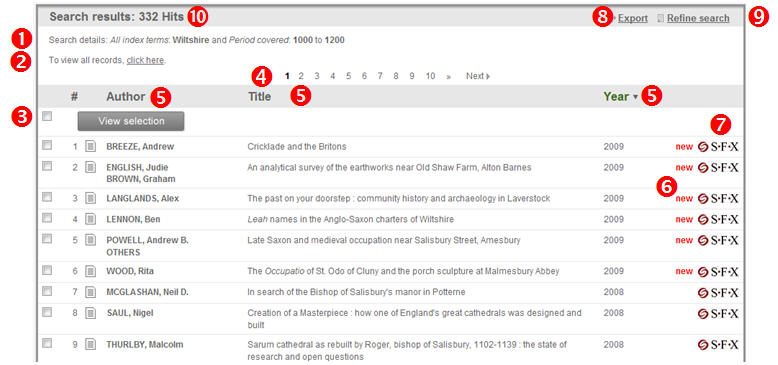- 1. Main menu
- 2. Search screen: how to search ?
- 3. Result overview
- 4. Record view
- 5. Links to other databases
- 6. Export
- 7. Change interface language
- 8. Search history
- 9. Coverage
- 10. Video tutorials (in preparation)
- 11. Help for RHS Bibliography users
- 12. Logout
The result overview provides a short description of the records found by your search, giving the author(s), title and date(s) of publication of each record. The icon in front of the author information shows the type of publication: book/miscellany/thesis (
 ) or article from journal or miscellany (
) or article from journal or miscellany ( ).
).To view the details of a single record, click on the corresponding author or title. You can also use the checkboxes to select multiple records and then click the View selection button (
 in the screenshot below) to see them in detail. Or click the checkbox next to View selection to select all the records on the page, and click the View selection button to see them in detail. Or click the View all records link (
in the screenshot below) to see them in detail. Or click the checkbox next to View selection to select all the records on the page, and click the View selection button to see them in detail. Or click the View all records link ( ) to see details of all the results of your search, including those on any subsequent pages, up to a maximum of 250 records.
) to see details of all the results of your search, including those on any subsequent pages, up to a maximum of 250 records.Other features are as follows:
1. Indication of your search criteria (
 ).
).2. If your search results extend to more than one page, navigation buttons at the top and bottom of the screen enable you to browse through the pages (
 ).
).3. You can change the sorting order by clicking on the column titles: Author, Title or Year. The default sorting order is by year of publication, starting with the most recent publications (indicated by the downward arrow next to Year). In this situation, clicking on Year inverts the order; clicking on Author or Title sorts by these criteria in ascending order; clicking again inverts the order (
 ).
).4. Records that have been added to the database in the latest upload are flagged as New (
 ).
).5. OpenURL-link, if present (learn more, 5.2) (
 ).
).6. Export all records or, if some records have been selected, export the selected records (learn more, 6) (
 ).
).7. Click Refine search (
 ) to go back to the search screen, showing the criteria used for the current search, which you can then amend. Alternatively, to see details of previous searches, select Search History from the top menu (learn more, 8). To start a new search, click on Simple search or Advanced search beneath Search in the green menu.
) to go back to the search screen, showing the criteria used for the current search, which you can then amend. Alternatively, to see details of previous searches, select Search History from the top menu (learn more, 8). To start a new search, click on Simple search or Advanced search beneath Search in the green menu.8. Total number of hits (
 ).
).Hint: To clear your selection from a page, first click the checkbox next to the View selection button (
 ). This selects all the records on the page, but clicking the checkbox again will then remove all selections.
). This selects all the records on the page, but clicking the checkbox again will then remove all selections.