- 1. Main menu
- 2. Search screen: how to search ?
- 3. Result overview
- 4. Record view
- 5. Links to other databases
- 6. Export
- 7. Change interface language
- 8. Search history
- 9. Coverage
- 10. Video tutorials (in preparation)
- 11. Help for RHS Bibliography users
- 12. Logout
To use Zotero, you must have installed Firefox as your web browser.
You can download Firefox for free: go to www.getfirefox.com.
First download the Zotero plugin (http://www.zotero.org/) and install Word processor plugin for Microsoft Word or OpenOffice (http://www.zotero.org/support/word_processor_plugin_installation)
1. Select and save records to Zotero library (possible from result list and record view)
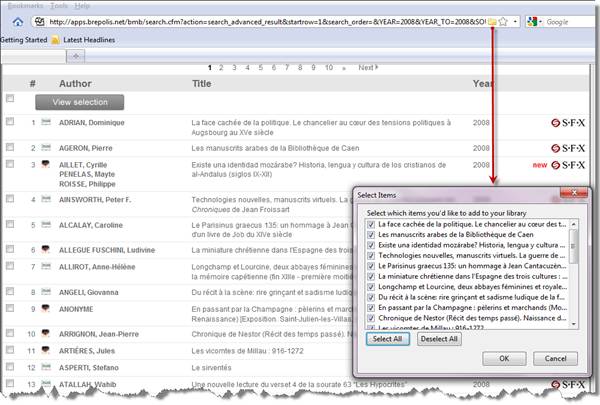
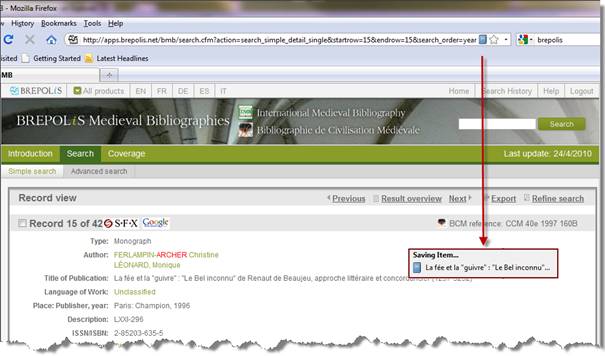
2. View selected records in the Zotero library. The Zotero library can be opened by clicking on "Zotero" at the bottom right of the browser window.
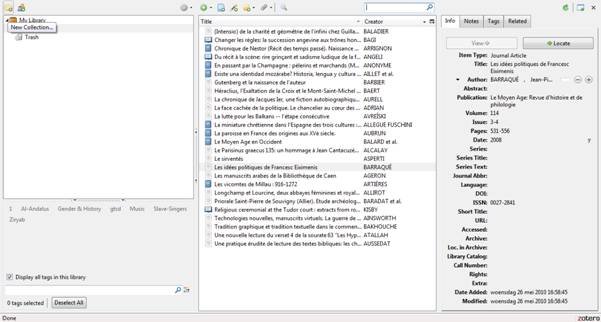
3. You can use saved records as bibliographical references in your footnotes: if you use Word, go to Word and open Zotero Add-in (the OpenOffice plugin works in a similar way):

4. If this is the first citation you have added to the document, then you will need to select a bibliographical style for your citation (e.g. Modern Humanities Research Association)
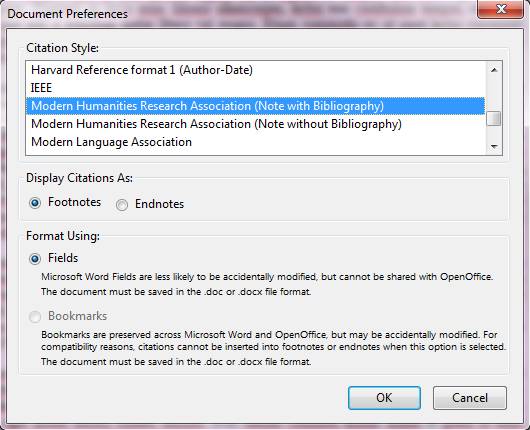
Then select the reference that you wish to use from your Zotero library. You can use the Page box at the bottom of the window to add a specific page number to your citation, or you can click on Show Editor... to edit the citation manually.

5. In this example, four footnotes with bibliographical references have been added

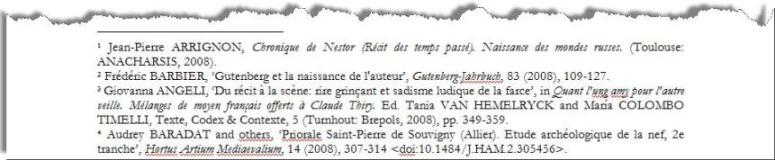
6. You can make a bibliography containing all the references used in your document
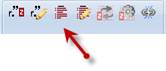

7. You can change the bibliographical style of your footnotes and bibliography: e.g. from Modern Humanities Research Association to Harvard Reference Format:
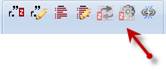
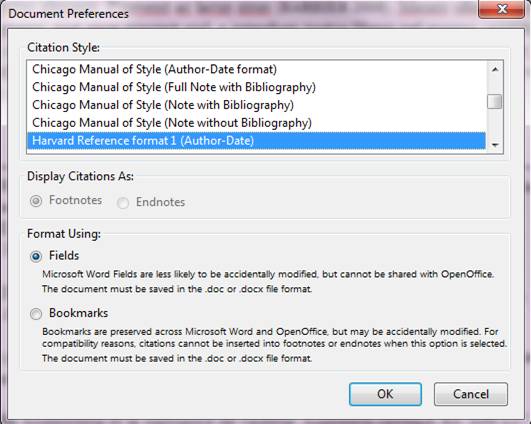

For more help and other options, see http://www.zotero.org/support/word_processor_plugin_usage .