- 1. Main menu
-
2. Search screen
- 2.1 IMB, BCM or BMB
- 2.2 How to search?
- 3. Hitlist
- 4. Record view
- 5. Export
- 6. Links to other databases
- 7. Change interface language
- 8. Search history
- 9. Email alert
- 10. Video Tutorials
- 11. Logout
NB: You can also view a video tutorial on this topic.
Email alerts enable you to receive notification, each time the database is updated, of any new records that match queries that you have specified. This page covers three topics:
1. Setting up alerts To start, specify your search in the usual way. You can use either the Simple search screen (learn more, 2.2.1) or the Advanced search screen (learn more, 2.2.2); searches can be as simple, or as complex, as you like. Click Search to run the search in the usual way. On the result overview page, click the Email alert link to save your search and request email alerts when new records match it (if you want to learn about other aspects of result overview, you can do so here).
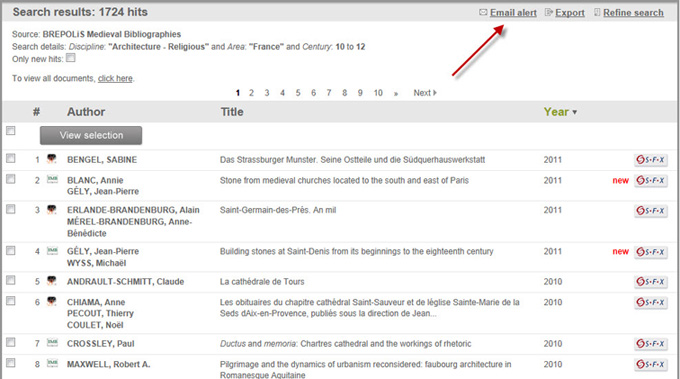 You will then be asked to give your search a name, and to give the email address to which you wish alerts to be sent:
You will then be asked to give your search a name, and to give the email address to which you wish alerts to be sent:
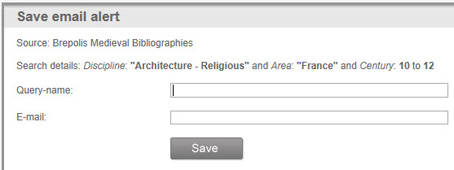 Once you have completed these details, click the Save button; an email will then be sent to the specified address. This email will contain a link which you must follow in order to verify your email address. Your search will not be registered until this process has been completed.
Hint: If you do not receive this email, check your spam folder.
2. Receiving results
The database is updated four times a year (usually in January, April, July and October). Each time this happens, if any records matching your saved search criteria have been added to the database, you will receive an email containing links to the appropriate results. By default, only the newly added records are displayed, but you can clear the checkbox marked Only new hits to see the full results.
3. Viewing and managing your alerts
If you have set up alerts, you can ask for a list to be emailed to you by clicking the My Email Alerts link on the main menu.
Once you have completed these details, click the Save button; an email will then be sent to the specified address. This email will contain a link which you must follow in order to verify your email address. Your search will not be registered until this process has been completed.
Hint: If you do not receive this email, check your spam folder.
2. Receiving results
The database is updated four times a year (usually in January, April, July and October). Each time this happens, if any records matching your saved search criteria have been added to the database, you will receive an email containing links to the appropriate results. By default, only the newly added records are displayed, but you can clear the checkbox marked Only new hits to see the full results.
3. Viewing and managing your alerts
If you have set up alerts, you can ask for a list to be emailed to you by clicking the My Email Alerts link on the main menu.
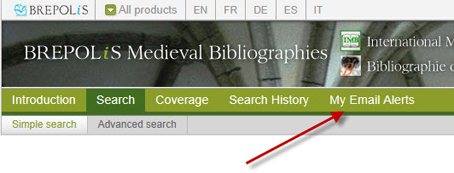 You will be asked to give the email address to which you have asked your alerts to be sent. Enter this and click on the Send button. A list of your saved searches will then be emailed to the specified address. It will contain links that enable you to delete any searches in which you are no longer interested.
Hint: If you do not receive this email, check your spam folder.
To create new searches, you must use the search forms as described above.
If you wish to change the email address to which results are sent, or to modify your saved searches, it will be necessary to delete your existing alerts and create new ones using the new address.
You will be asked to give the email address to which you have asked your alerts to be sent. Enter this and click on the Send button. A list of your saved searches will then be emailed to the specified address. It will contain links that enable you to delete any searches in which you are no longer interested.
Hint: If you do not receive this email, check your spam folder.
To create new searches, you must use the search forms as described above.
If you wish to change the email address to which results are sent, or to modify your saved searches, it will be necessary to delete your existing alerts and create new ones using the new address.